Were / Are you looking for a Laptop for Work From Home / Home Based Learning during this Covid-19 period? Perhaps your previous model is a bit too old (or slow) to do “zooming”?
How do you choose a suitable laptop for Work From Home (WFH) or for your children to use for Home Based Learning (HBL)?
We realised some households may have discarded their old laptops after switching to mobile devices years ago. Children prefer tablets for their entertainment (video and games), and the same goes for adults (browsing news and video).
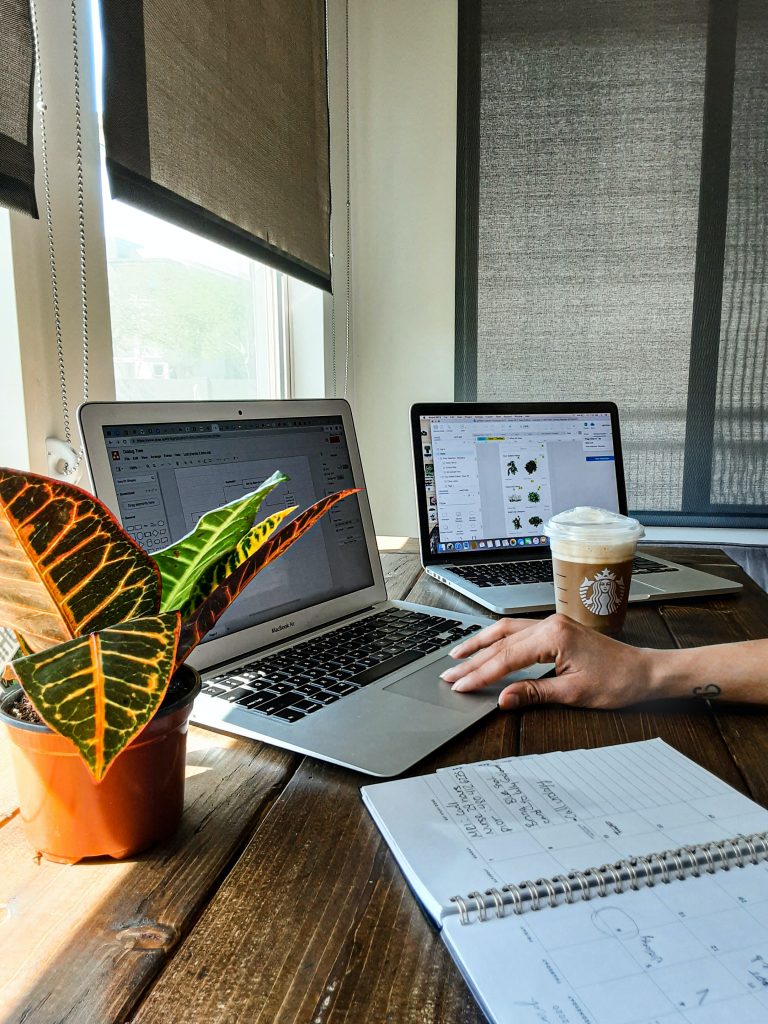
However, it is likely the laptop purchase is only temporary, and thus doesn’t make good financial sense to purchase a brand new high-end equipment costing a few thousand dollars, only to leave it unused and collecting dust after this lockdown (Circuit Breaker) is over.
We’ve put together a list of points to consider (with some tips) to help your laptop purchase to tide over the Covid-19 period.
1 – Processor (Age)
The current processor chip from Intel is about the 9th or 10th Generation.
Our suggestion is to NOT PURCHASE the latest laptop model, but instead, to consider “reconditioned” or 2nd hand models carrying the 3rd or 4th Generation Intel i5 or i7 chips.
That is to say, these models are about 6 to 7 years old. You can easily find them on Carousell or the usual online shopping websites (Lazada, Qoo10, Shopee).
These devices can still operate smoothly for the typical daily tasks such as internet browsing, MS Office productivity software, watching online video.
Price range about $150 to $350
2 – Check the Hardware (exterior)
Since you are buying a used item, it is natural to have signs of “wear and tear” and usage on the exterior of the laptop.
There’s no need to be overly bothered about surface scratches, dirty marks or sticker marks as these can be easily removed or solved using a laptop skin.
However! it is important to CHECK THESE MAIN COMPONENTS of the laptop;
- Battery Life – ask the seller, request for 7 days warranty on Battery so that you can do test yourself. If battery life is too short, defeats the purpose of having a “portable machine”.
- Keyboard – no missing keys, no keys stuck – keyboard problems can be a bit tedious to fix.
- Webcam – since the laptop is for use with tele-conference software (such as zoom), save yourself the hassle of having to purchase “another webcam” by making sure the laptop unit you buy already has a webcam built-in.
- Cracks – look out for external crack marks (especially along the edges or corners), these are signs that the laptop has unfortunately been dropped, and if so, you may have to reconsider this purchase as internal components may have been damaged as well.
- Screen – turn on the laptop unit and look for spot marks (black or white), and tilt the screen forward and backwards to various angles to see if the image holds up or flickers intermittently. Flickering can be a sign of loose connection.
When deciding on the brand and model for laptop purchase, there is no “standard type”, but it will be good to check out the “higher-end” or “business” models.
Two Important Upgrades You Will Need
In order to make this used laptop into a useful machine for WFH or HBL, we suggest two basic upgrades.
1 – Change the old Hard Disk (HDD) to a Solid State Drive (SSD)
Here are some YouTube videos showing you How to clone your old hard disk onto SSD
2 – Upgrade the memory (RAM)
There are many online resources how to do these upgrades easily.
In fact, it will be even better if you can check the ease of making these upgrades BEFORE confirming the laptop purchase. Here’s an example of a laptop that can be upgraded easily.
ALWAYS REMEMBER TO REMOVE POWER AND BATTERY BEFORE REMOVING ANY COMPONENTS!
Some reconditioned laptops may have been upgraded with a SSD (thus saving you the effort), but memory may still be at a basic 4GB only. You can request for an upgrade by topping-up to the seller and this way, you can again save yourself the hassle of going to buy another memory stick to upgrade the laptop yourself.
If you are unsure about what sort of memory to use for your laptop, make sure to do a google search before purchase. There are different age (ddr2, ddr3, ddr4), speed (xxxx-Mhz) and capacity (4GB, 8GB).
The SSD is a critical component for speedy boot up (turn-on) and shut down. This is one major complaint of laptop users in the past, taking too much time just to get started with doing work (aka checking email), and that’s one of the reasons why users have switched to tablets or even just phones.
Memory is important for programs to run smoothly, such as surfing (opening up a few tabs) and music and video, and a MS Office application in the background. If memory is insufficient, the laptop becomes slow (and sometimes unresponsive) and you will think it “hanged”, and if you did not save your work yet, then “habis”!
The original operating system that comes with the laptop should either be Windows 7 or Windows 8. You can do a free upgrade to Windows 10.
It is better to do software upgrades ONLY AFTER the hardware upgrades are done, so that the software upgrades will also be faster.
Having a wired LAN connection directly to your modem will also help with the download of updates, and this is especially useful because some of these files can be quite large.
Check out the original manufacturer’s website for more details on driver support for your laptop model.
We wish you luck in your search for the ideal Covid-19 Laptop.
