Covid-19 is a wonderful opportunity for you to STAY HOME! And organise your (digital) & phone media.
Did you accumulate lots of photos, music, files in your mobile device? And your PC? And your Laptop? And your Media Server?
No idea how to “clean them out”? Never had the time?
Well, Now You Do!
How to start organising / de-cluttering your media?
You know the KonMari method? => basically take out all, throw if no spark joy, THEN start to organise.
There’s a certain logic to the sequence proposed. If you do not “commit”, it will always end up being a one-time exercise (which you will find very difficult to see good results).
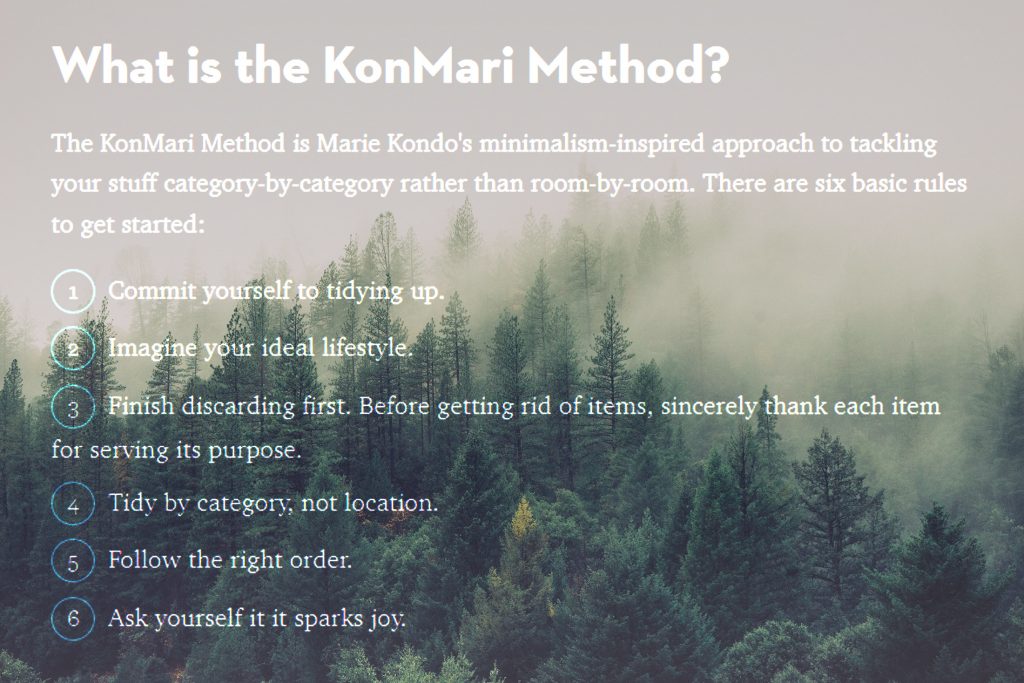
“GIFT YOURSELF” the time to do this – perhaps just start with 20-30 minutes a day.
- Day 0 – Determine a plan and tools you need (e.g.) once a week schedule, an external hard drive, network media server, cloud storage account, etc. It’s your choice, you decide how and where you want to store and keep your files organised. Day Zero is merely any preparation day (not starting to do any movement, backup, review or delete or files yet.
- Day 1 – Start the plan (e.g.) Backup / Transfer everything onto your Central Storage. This is equivalent to “take out everything”.
- Day 2 – Formulate a folder structure which makes sense for you (e.g. work, family, friends, ideas, school, etc). As you go through the files, make sure to delete unwanted and only keep files which are absolutely critical. The folder structure should be kept as “broad categories” first, and only become specific as you identify a strong need for it (e.g. many files relevant only to a specific event).
- Day 3 – Focus on doing the same task for 20-30 minutes again and stop once the time is up.
- Day 4 – Take a break from organising and de-cluttering. Seriously, this is important! Over-doing will only make you dislike the process and not want to go on with it. Instead, if you wish, you can spend time “reviewing” your process to see if it can be structured even better, but make sure to leave the “work” to be done the next day.
As long as this is carried out in a structured manner, you will see results from the de-cluttering process, and able to find back your digital media much more easily, as your personal storage and retrieval logic becomes clearer to you.
A good time of the day to carry out this de-cluttering exercise can be after dinner, especially if you are the sort who works 24/7. Rather than to get your attention back to work, try using this as “an excuse” NOT to do any formal work, and once it’s done, your day is also marked as complete. No further action necessary.
Remember to DELETE all the media files in your devices which have already been backed up (from Day 1). If you need to have a copy of these files, you can do setup auto-clone (auto-backup) of your main drive which is being organised, or if it’s a Network Media Server, simply use Raid-1 for your automated backup, so there’s really no need to have a copy on server and a copy on your phone.
Temporary & Permanent Folders
This is a system to reduce the messy “leave here leave there” problem.
Sometimes, a certain file may not belong to anywhere, or any category, but yet we know it’s important to keep (for the time being). Having a system of Temporary vs Permanent folders will help to minimise this headache.
Temporary Folders should be broad categories. However, there’s a need to create a habit to “clear away” every 2-4 weeks.
Think of it like the Junk or All Mail Folder in your email account. You want to have it as a “catch-all” just in case, but realistically, it’s really very seldom you will ever really need the information from inside this folder.
Some people like to have files stored on desktop. It will be easier to have them stored directly into a permanent folder or within the basic Downloads, Documents, Photos, Videos, Music structure already present in the original Windows OS. These can already be the default temporary folder structure to adopt, and users simply need to do a 20-30 minutes declutter (re-organise) once every 2 weeks or so.
Permanent Folders need to be purposeful, with a clear objective, meaning the items stored within are important and for reference.
fyi – whatsapp has a small backup of everything
If you are a Android Phone user, and you check your Whatsapp Folder inside your phone, you will find small files of media which you have sent and received. Not the full size files, more like “icon/screenshot files”, but if left as is, will take up quite a bit of space in your phone as well.
PHONE > WhatsApp > Media
